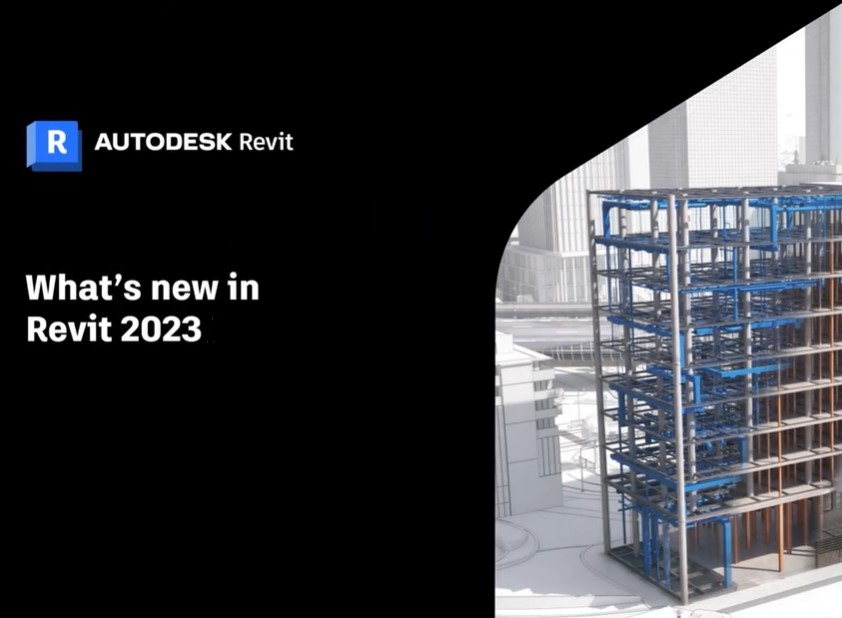1. Revit 2023: Project Browser Icons for Views on Sheets
- New square icon located to the left of each view name.
- Project Browser icons indicate if a view is on a sheet.
- Solid-filled icon = view placed on a sheet
- Empty icon = view not place on a sheet
- Half-filled icon = schedule is partially on a sheet
- Can be deactivated with the ‘Show View Placement on Sheet Status Icons’ option by Right-clicking in the Project Browser to toggle the icons on or off.
2. Revit 2023: Filter by Sheet for Schedules
- The Schedule tool now supports the ability to filter by sheet.
- Schedules will only show elements displayed in viewports on the sheet where the schedule is placed.
- Limitations:
- Revision schedule is not supported.
- Schedules filtered by sheet cannot be split across sheet.

3. Revit 2023: Control Print Order
- A PDF export or print set can be saved with a specified print order.
- As you create the view/sheet selection set, choose the print order for the export. Choose one of the options:
- Browser Organization – Select an existing browser organization to use for the selected views and sheets.
- Sheet Number (Ascending) – Use ascending sheet numbers for the print order. Views in the selection are placed after the sheets in the print order.
- Manual Order – Drag and drop view and sheets in the selection to define the print order.

4. Revit 2023: Multi-Leader Tag Enhancements
- You can tag multiple elements with the same tag.
- Use the Add/ Remove Host option during tag placement or for adding additional hosts (leaders) to existing tags.
- You can also customize the appearance of tag leaders, adjust them together, or change the visibility of individual tag leaders.
- This new behavior works for Tag by Category, Multi-Category, Material Tag, Keynote Tag, and Material Keynote Tag.

5. Revit 2023: Measure in 3D View
- You can now use the Measure tool in 3D views.
- Measure between two selected points, or selected points along a chain.
- The Measure Between Two References tool is now enabled for use in 3D views.
- Use the CTRL key to constrain the measurement in a plane perpendicular to the first selected point.
- Use the keyboard shortcut SP (Snap Perpendicular) override to measure the perpendicular distance to the target line or plane.

6. Revit 2023: Activate Controls with Multiple Elements Selected
- When multiple elements are selected, in canvas controls such as pins and temporary dimensions are no longer displayed by default.
- This prevents screen clutter and increases performance when navigating in views.


7. Revit 2023: View Filter Enhancements
- Wall Parameters in View Filters
- The following instance parameters for walls have been added to Filter Rules of view filters.
- Base Constraint
- Base Offset
- Top Constraint
- Top Offset
- Support for Subcategories in View Filters
- You can now select the following subcategories when creating a view filter for a visibility/graphic override:
- Roof soffits
- Wall sweeps

8. Revit 2023: Project Browser Icons for Views on Sheets
- You can swap the current view with any other compatible view directly from the view list in the properties or in the ribbon.
- You can also search and filter the view list.
- The Viewport Positioning parameter has two options: Viewport Center (default) and View Origin.
- The Swap View supported view types are as follows:
- 3D views
- Area plans
- Ceiling plans
- Detail views
- Drafting views
- Elevations
- Floor plans
- Graphical column schedules
- Legends
- Renderings
- Sections
- Structural plans
- Walkthroughs

9. Revit 2023: Floor Folding and Split Lines
- Use automatically generated folding and split lines to represent floor conditions in the model.
- Shape-edited floor objects have folding lines (1) and/or split lines (2).
- These lines are where the planes of the shape-edited floor intersect and change floor slopes.
- The Floors category contains subcategories for folding lines and split lines.
- Use these subcategories to control how the lines are displayed in views of the model.
- Use visibility and graphic overrides to control the lines in a single view or use object styles to control how the lines appear in all views.

10. Revit 2023: Create Filled Regions Directly in 3D Families
- Filled regions can now be created directly in 3D families instead of importing detail items.
- To do so, use the Filled Region tool on the Annotate tab.
- You can control the filled region pattern by using a family parameter. Once the family is loaded into your model, control the pattern of the filled region by changing the value of the family parameter.